Ratgeber USB auf HDMI: Welcher Adapter ist sinnvoll und wie funktioniert’s?
If your laptop or PC does not have an HDMI output or if it is already occupied, you can also connect additional monitors or TVs via USB to HDMI adapter. A USB 2.0 port can transfer static content well to HDMI, even in FullHD. With a USB 3.0 to HDMI adapter, videos can also be played optimally.
For USB 2.0 and USB 3.0 ports, USB to HDMI adapters act as converters and convert video data for HDMI output. USB 3.1 is inherently compatible with HDMI, which means the signals do not need to be converted by the USB-HDMI adapter. On this page, we will help you find the right USB to HDMI adapter for you.
Why a USB to HDMI connection?
USB to HDMI connections are typically used in two cases: Either your laptop or PC does not have any other multimedia output, or this is already occupied and you want to add another output option. For example, to connect your laptop to a projector in addition to the HDMI TV. However, a simple adapter cable from USB to HDMI is not sufficient. USB and HDMI differ not only in the connector shape, but also in the data format: USB connections up to version 3.0 do not transfer video data by default. Therefore, the data must be converted. Which converter you need depends on the USB version of your laptop or PC.
Different USB versions - How to recognize your connection
Laptops and PCs today usually have a port from the 2.0 or 3.0 family. If you bought your PC after 2008, it will most likely have a USB 3.0 port. USB 3.0 means above all more speed: The possible transfer rates are 10x higher than with USB 2.0. In addition, USB 3.0 is full duplex, which means that data can be transferred in both directions at the same time. This feature is also reflected in the USB 3.0 logo. The table shows what other differences and improvements the current generation USB 3.0 brings.
Different connector types for USB 2.0 and USB 3.0
Both USB 2.0 and USB 3.0 devices use connector types A and B. USB type A connectors are rectangular. If your port is more square, version B is present. Type A ports are usually installed in laptops and PCs. Printers and other accessories often have a type B USB port. Your smartphones and tablets should be as one as possible: Handy. That's why they have the smaller USB Mini and USB Micro ports. The USB-C connector type is brand new. But more on that below.
Special case smartphones and tablet: The MHL interface
The MHL (Mobile High Definition Link) interface was also developed for smartphones. As the name suggests, it can be used to send pictures and sound in HD to an HDMI interface, for example to a TV or projector.
MHL uses the USB output of the smartphone for this purpose. Provided that the smartphone supports MHL, a simple adapter cable from Micro USB to HDMI is sufficient for connecting to an external screen via HDMI. You can find out whether your smartphone supports MHL in the data sheet or with the help of the website of the MHL consortium, where MHL-capable devices are listed.
Our detailed instructions show you how to connect the Samsung Galaxy to the TV or how to connect your iPhone or iPad to the TV.
Let's move on to the HDMI adapters for the different USB versions in detail:
USB 2.0 to HDMI Adapter (Converter)
In most cases, these USB-HDMI adapters allow the display of FullHD (1920 x 1080 pixels). Usually, no sound is transmitted or only with the help of special adapters. Another problem is the response time: there can be a delay when moving windows. Also, when playing videos, changing images are often not built up fast enough to appear "smooth" to the human eye. Jerkiness and irregular artifacts can affect video playback. How well moving content is transferred from USB to HDMI also depends on the processing power of the PC or laptop.
Conclusion: USB 2.0 to HDMI solutions are only recommended in extreme cases. It is better to use other video interfaces (VGA, DVI) in this case.
USB 3.0 to HDMI adapter (converter)
The situation is completely different with USB 3.0. USB 3.0 offers a much higher transfer speed compared to USB 2.0. FullHD resolution is possible with virtually all USB 3.0 to HDMI adapters. Some models also support video output up to 2048 x 1152 pixels.
Videos run smoothly and synchronously to the audio track even in FullHD resolution. Another advantage: The sound is also sent to the HDMI input via USB. The prerequisite for optimal video playback is that your laptop or PC has enough computing power and a USB 3.0 port.
Conclusion: USB to HDMI adapters that work with USB 3.0 achieve significantly better results with moving content than those with USB 2.0 standard and are a good alternative if no HDMI output is available on the laptop or PC.
Tip: If neither USB nor HDMI are available, you can find more options for connecting your laptop to HDMI TVs here.
Brand new and 100% compatible: USB 3.1 (Type C) and HDMI
The latest USB generation 3.1 (Superspeed+), works twice as fast as USB 3.0 (Superspeed). This makes it possible to transfer HD video and audio signals to an HDMI input without an additional converter. This makes it much easier to connect monitors, TVs and beamers via USB. A simple adapter cable is sufficient for this.
USB 3.1 also brings a new connector format into the race: USB Type C. These new plugs are symmetrical. This eliminates the annoying fiddling about which side of the plug has to be up and which down. The familiar Type A connector format is still used, e.g. in PC mainboards. If the USB 3.1 connector is color-coded, it is marked turquoise.
USB 3.1 to HDMI adapter: 60 Hz versus 30 Hz
The USB 3.1 port of a laptop or PC can be connected to the HDMI port of a TV or external monitor with a simple adapter cable. No converter is needed anymore and the audio data is transferred as well.
However, there are limitations. Up to a resolution of 1920 x 1080 pixels, a frame rate of 60 Hz is possible. Higher resolutions, such as UHD with 3840 x 2160 pixels, can only be transmitted with a frame rate of 30 Hz.
Resolution Designations used Frame rate for USB 3.1 to HDMI adapter
1920 x 1080 FullHD, 1080p 60 Hz
3840 x 2160 UltraHD, UHD, 2160p 30 Hz
How does the low frame rate of 30 Hz work in practice? Photos and other static content can be viewed perfectly. A picture delay occurs with all moving content: Mouse pointers react sluggishly, jerks are visible when scrolling and moving windows. This makes office work very strenuous for the eyes, films are only enjoyable to a very limited extent and games not at all.
Conclusion
Depending on the available USB version, a USB-to-HDMI connection can be just about anything: From "quite complicated and impractical (USB 2.0)" to "relatively feasible (USB 3.0)" to "super compatible (USB 3.1 / Type-C)" .
With version 3.1, the USB standard has what it takes to steal the thunder from traditional video interfaces (especially the DisplayPort port). Apple has been fully relying on USB-C since the latest Macbook generation. Many other manufacturers are also increasingly equipping their mobile devices with it. Thus, it is probably only a matter of time until USB-C actually grows into a widely supported multimedia interface.
Tutorial: Extracting HDMI sound using the PS4 Slim as an example
PS4 Pro HDR - Problems with older HDMI cables
HDMI HDR - All information about the new standard HDR 10 and Dolby Vision
HDMI ARC: How the Audio Return Channel works
Which HDMI cable for Ultra HD? It all depends on the bandwidth!
HDMI 2.1 - Who benefits from new cables?
Advisor HDMI cable 10m - 3 tips for long cables
Everything you need to know about HDMI 2.0, 2.0a, 2.0b and 2.1
HDMI cable 4K guide - Which cable do you really need?