Solve Win11 system HDMI port can not be used
Microsoft has officially released the Win11 operating system, and also a large number of users have upgraded and installed. HDMI or High Definition Multimedia Interface is an audio/video interface, Win11 system users will like to connect the Blu-ray player and laptop to the TV or monitor, etc., however, if you encounter HDMI port does not work properly then how to do it, the following small teach you Win11 system HDMI port can not be used to solve the method.
1. Clean your HDMI port and reinstall the cable
Before you panic, try performing one of the most basic troubleshooting steps for HDMI problems on Windows 11 - disconnect and reconnect the cable.
Make sure to blow out the dust from the port manually or preferably with canned air before re-plugging. You should also visually inspect the cable to check for damage. If there is, replace the cable as this could be the cause of the problem. After completing this operation, reset the cables at both ends.
2. Try a different HDMI port
Tried to connect your Windows 11 PC to HDMI but see two or more HDMI ports? This may indicate that you are using a graphics card and your cable is in the wrong port.
Some computers come with an integrated graphics card, which includes an HDMI port that connects to the motherboard. If you have a graphics card, make sure that you have plugged the cable into the HDMI port on the card and not the HDMI port on the motherboard.
Hopefully this will solve the problem. Also, if your GPU has more than one HDMI port, try a different port.
3. Replace your HDMI cable
Your HDMI cable does not need to show visible signs of wear or tear to stop working. It could just be luck - a bad cable could break without warning.
If you are still experiencing problems, replace the cable with a new one. If it uses a new cable, you're good to go - keep the cable plugged in or buy a new one if needed.
If you are using an adapter, such as USB-C or DVI to HDMI, things may be more complicated. Your mileage with these may vary, and you may need to replace them if you find that your TV or monitor is still not working properly.
Solutions for Win11 system HDMI port not working
4. Restart your PC
After connecting the HDMI cable to your PC, Windows 11 should start running and displaying some content immediately. However, sometimes Windows may not immediately recognize that the port is active.
If this happens, try restarting Windows 11 with the cable connected. during the restart, Windows should recognize the port and (if necessary) install the correct drivers.
5. Try a different output type
If your video card and external display have different outputs, such as DVI, DisplayPort or even VGA, then try these.
This will help you narrow down the cause of the problem. For example, is your video card malfunctioning? If the other port is working, you may have a problem with your TV or monitor.
If you can use a different output, you may want to continue using it while you troubleshoot your HDMI connection further.
The content described above is the solution for the HDMI port not working on Win11 system
The difference between MiniHDMI and HDMI in graphics cards
How to connect a TV with a computer's HDMI port (HD port)
The difference between the graphics interface HDCP and HDMI?
Advantages of HDMI display interface
What is DisPlayPort?
What are the advantages of the DisplayPort interface?
What are the requirements for a graphics card to support HDCP?
HDMI 2.1 ARC/eARC audio return capability
Frequently asked questions about HDMI cable connection